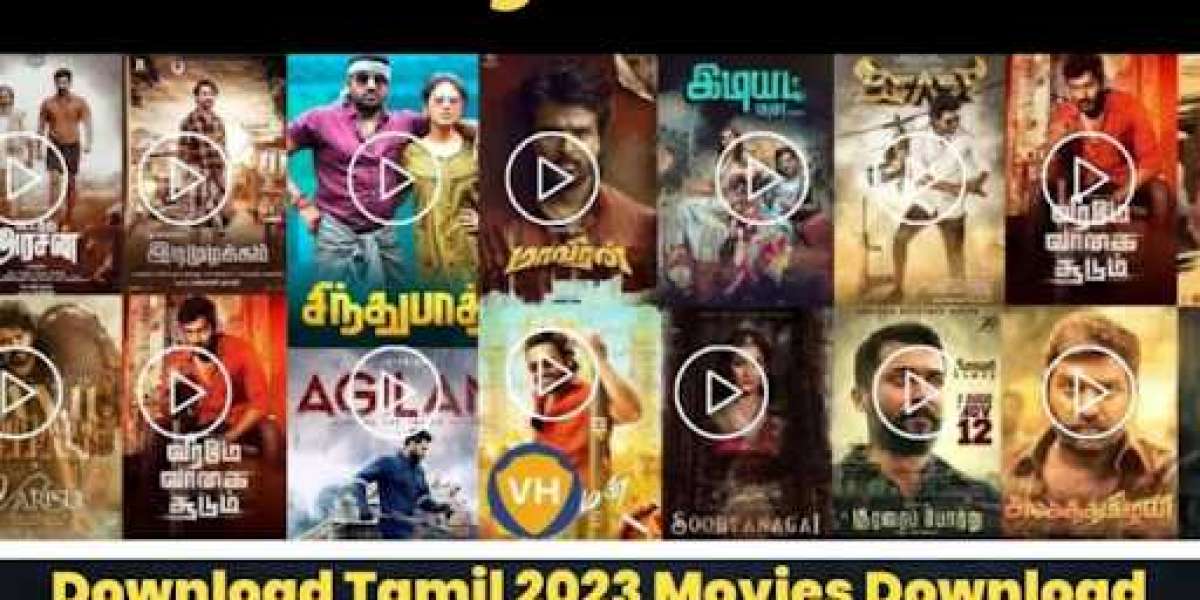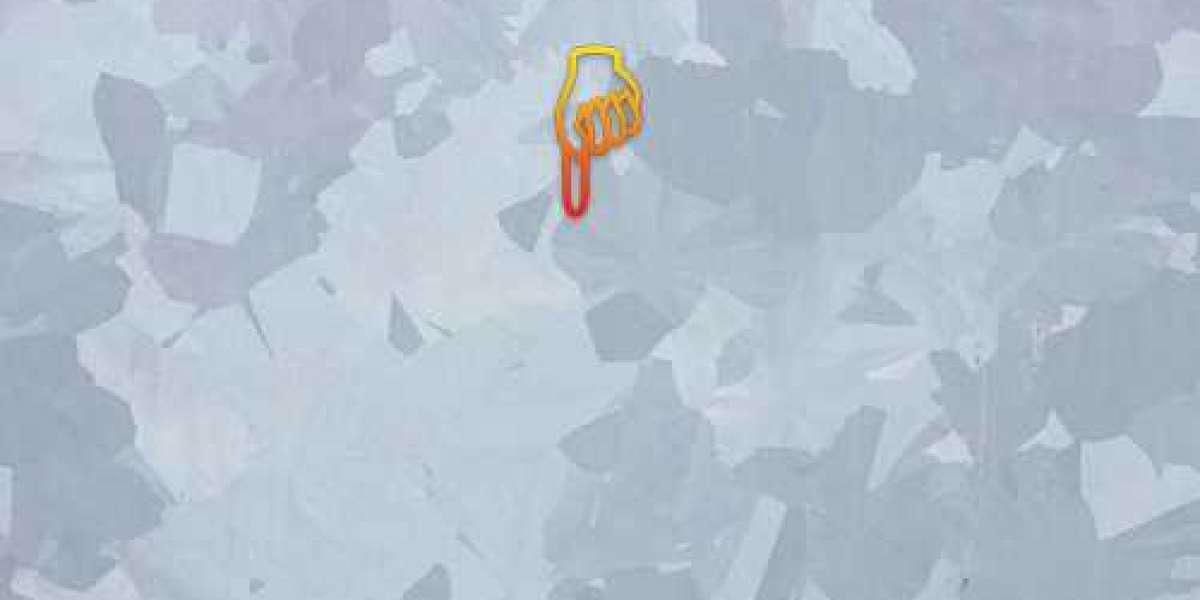features, is not only a platform for one-on-one communication but also for connecting with multiple friends simultaneously through group chats. Whether you're planning a hangout with your closest friends or coordinating a group project with classmates, creating a group chat on Snapchat allows you to stay in touch and share moments with multiple people at once. In this guide, we'll walk you through the process of creating a group chat on Snapchat, step by step.
How to Make a Group Chat on Snapchat
Creating a group chat on Snapchat is a simple and straightforward process that can be done directly within the app. Follow these steps to get started:
- Open Snapchat: Launch the Snapchat app on your mobile device and log in to your account if you haven't already done so. Once you're logged in, you'll be taken to the camera screen, where you can capture photos and videos or swipe to access other features.
- Access Chat: Tap on the chat icon located in the bottom left corner of the camera screen. This will open the chat section, where you can view your recent conversations and start new chats.
- Start a New Chat: To create a new group chat, tap on the "New Chat" icon located in the top right corner of the chat screen. This icon typically looks like a pencil or a chat bubble with a plus sign.
- Select Contacts: In the "To" field of the new chat screen, start typing the names of the friends you want to add to the group chat. As you type, Snapchat will suggest matching contacts from your friends list. Tap on each contact to add them to the group chat.
- Name Your Group: Once you've added all the desired contacts to the group chat, tap on the "Group Name" field to give your group chat a name. Choose a name that reflects the purpose or theme of the group chat, such as "Weekend Plans" or "Study Group."
- Customize Settings (Optional): Snapchat allows you to customize various settings for your group chat, such as who can send messages, who can view the chat, and whether members can invite others to join. You can access these settings by tapping on the menu icon (three vertical dots) in the top right corner of the group chat screen.
- Start Chatting: Once you've named your group chat and customized the settings to your liking, tap on the "Chat" button to create the group. You'll be taken to the group chat screen, where you can start sending messages, photos, videos, and stickers to all members of the group.
Tips for Managing Group Chats on Snapchat
- Be Considerate: Remember that everyone in the group chat may have different preferences and boundaries when it comes to communication. Be considerate of others' time and privacy, and avoid spamming the group with unnecessary messages.
- Use Mentions: If you need to get someone's attention in a busy group chat, use the @mention feature to notify them directly. Simply type "@" followed by the person's username to tag them in your message.
- Remove or Block Members: If someone is being disruptive or disrespectful in the group chat, you have the option to remove or block them from the conversation. Tap on their name in the group chat screen to access these options.
- Have Fun: Group chats on Snapchat are a great way to stay connected with friends and share moments together. Don't forget to have fun and enjoy the camaraderie of chatting with multiple people at once.
Conclusion
In conclusion, creating a group chat on Snapchat is a convenient and enjoyable way to stay in touch with friends, family, and colleagues. By following the simple steps outlined above and adhering to etiquette tips for managing group chats, you can create a vibrant and engaging community of conversation on Snapchat. Whether you're planning an outing, collaborating on a project, or simply catching up with friends, group chats on Snapchat make it easy to share moments and stay connected with multiple people at once.